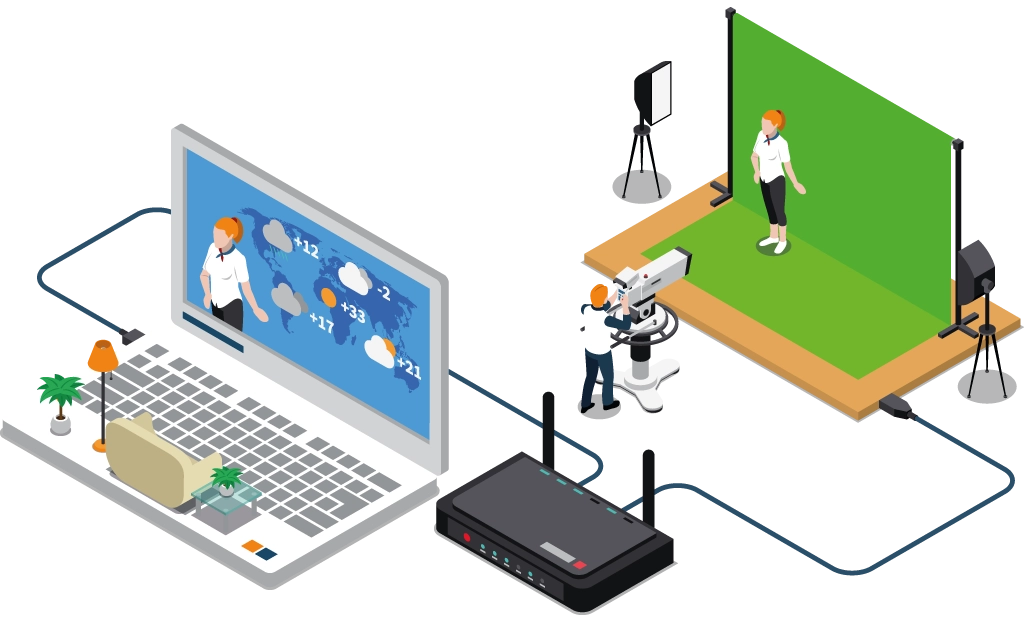
Compatible Devices and How to Install on Different Devices
Before diving into the installation process, let’s look at the devices compatible with IPTV services:
1 / Smart TVs
- Brands: Samsung, LG, Sony, Panasonic, and more.
- Apps: Many smart TVs come with pre-installed IPTV apps like Smart IPTV, SS IPTV, or you can download apps from the TV’s app store.
2 / Streaming Devices
- Examples: Amazon Fire TV Stick, Roku, Apple TV, Google Chromecast.
- Apps: IPTV Smarters, Perfect Player, GSE Smart IPTV.
3 / Mobile Devices
- Operating Systems: Android and iOS.
- Apps: IPTV Smarters Pro, GSE Smart IPTV, TiviMate.
4 / Computers
- Operating Systems: Windows, macOS.
- Software: VLC Media Player, Kodi, MyIPTV Player.
5 / Gaming Consoles
- Examples: Xbox, PlayStation.
- Apps: Media Player apps that support IPTV playback.
How to Install IPTV on Different Devices
1. Smart TVs
Samsung Smart TV:
- Go to the TV’s app store.
- Search for an IPTV app like “Smart IPTV” or “SS IPTV.”
- Install the app and open it.
- Enter the M3U playlist URL provided by your IPTV service.
- Enjoy your IPTV channels.
LG Smart TV:
- Open the LG Content Store.
- Search for an IPTV app.
- Install and launch the app.
- Enter the M3U URL or login credentials.
- Start watching IPTV.
2. Amazon Fire TV Stick
- Go to the “Settings” menu and select “Device.”
- Enable “Apps from Unknown Sources.”
- Download the “Downloader” app from the Amazon Store.
- Open the Downloader app and enter the URL to download the IPTV app (e.g., IPTV Smarters).
- Install the IPTV app.
- Open the app and enter your IPTV service details.
- Stream your favorite channels.
3. Mobile Devices
Android:
- Open the Google Play Store.
- Search for IPTV apps like “IPTV Smarters Pro” or “GSE Smart IPTV.”
- Install the app.
- Open the app and enter your IPTV service credentials or M3U playlist URL.
- Start streaming.
iOS:
- Open the App Store.
- Search for IPTV apps.
- Install the app.
- Launch the app and enter your IPTV details.
- Enjoy IPTV on your iPhone or iPad.
4. Computers
Windows:
- Download VLC Media Player from the official website.
- Open VLC and go to “Media” > “Open Network Stream.”
- Enter the M3U playlist URL provided by your IPTV service.
- Click “Play” to start streaming.
macOS:
- Download and install VLC Media Player.
- Open VLC and select “File” > “Open Network Stream.”
- Enter the IPTV playlist URL.
- Click “Open” to start watching.
5. Gaming Consoles
Xbox:
- Download and install the “MyIPTV Player” app from the Microsoft Store.
- Open the app and go to “Settings.”
- Add your IPTV service URL or M3U playlist.
- Start streaming IPTV channels.
PlayStation:
- Install a media player app that supports IPTV playback.
- Enter the IPTV service details or M3U URL.
- Stream your IPTV content.
Conclusion
Setting up IPTV on various devices is straightforward and opens up a world of entertainment options. Ensure you have a reliable IPTV service, and follow the steps outlined above to enjoy your favorite channels and on-demand content seamlessly. By choosing the right device and app, you can make the most of your IPTV subscription. Happy streaming!

